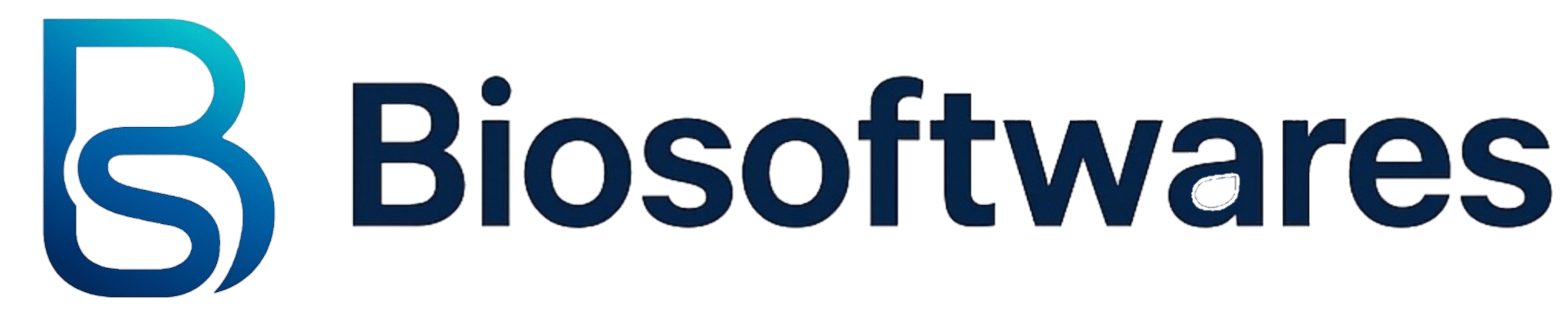This guide provides step-by-step instructions on how to install and activate Windows 11. It covers system requirements, creating installation media, performing a clean installation or upgrade, and troubleshooting common activation issues. Whether you’re setting up Windows 11 for the first time or need help with activation, this guide ensures a smooth process.
If you don’t have windows 11 yet and want to download it , Check firstly Windows 11 Compatibility on Your Device
Use the PC Health Check Tool:
- Download the PC Health Check tool from the official Microsoft website.
- Click the Check Now button to start the compatibility check.
If your device is compatible, the tool will confirm that it can run Windows 11. If not, it will specify which components need to be upgraded.
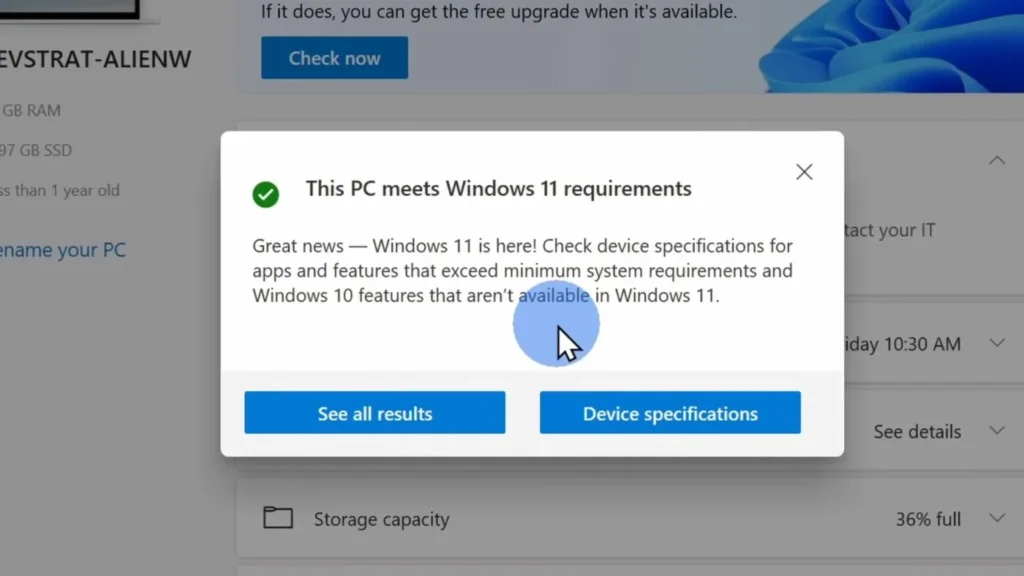
Download and Install Windows 11
- Visit the official website – Go to Microsoft’s Windows 11 download page.
- Choose an installation method – & Download the setup file – Follow the on-screen instructions to download the necessary files.
- Select installation media – Choose USB flash drive or ISO file, then click Next.
- If using a USB drive, select it from the list and click Next.
- Run the installer – Open the downloaded file and follow the prompts to install Windows 11.
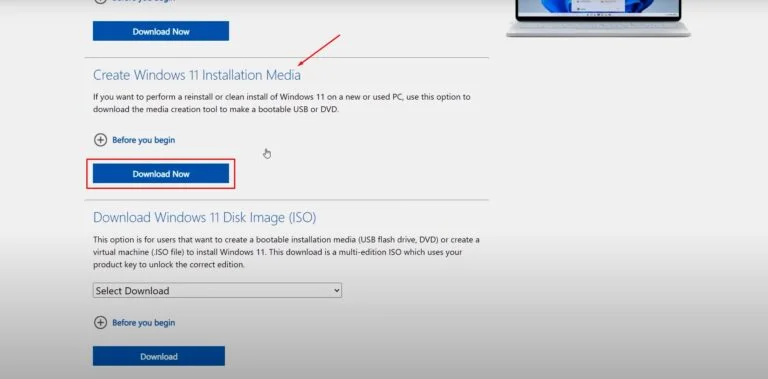
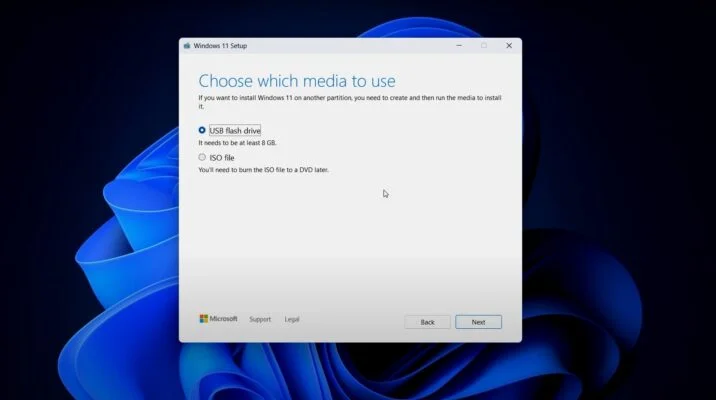
Access Activation Settings
Once the installation is complete, go to the Activation Settings.
- Follow this path: Settings > System > Activation.
- Begin the activation process.
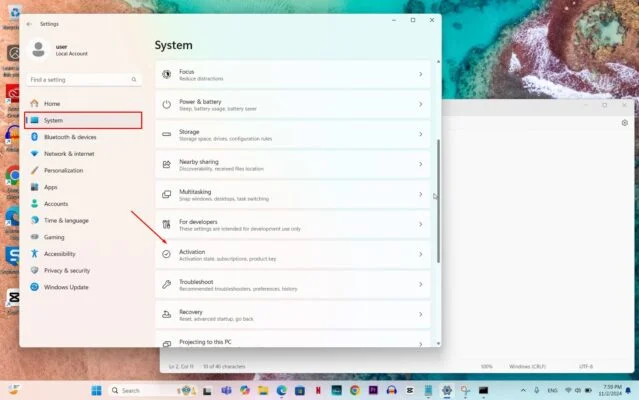
Activating Windows 11
- Open the Activation Settings.
- Click Change product key.
- Enter your valid 25-character product key.
- Click Next.
Once these steps are completed, Windows 11 Pro will be successfully activated.
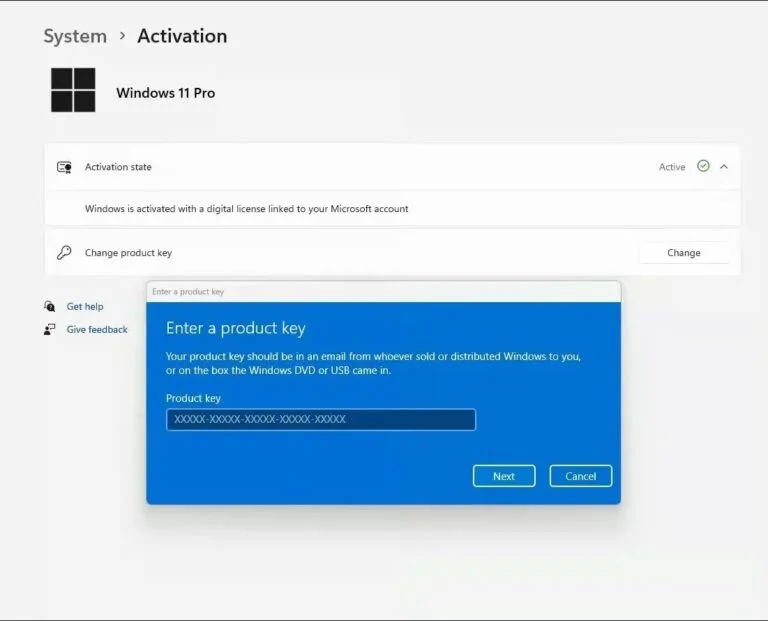
Need Help?
If you experience any installation or activation issues, our support team is available 24/7. Get fast assistance via mailing us at contact@biosoftwares.com